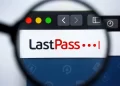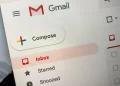Knowing how to change your Netflix password can come in very handy.
Perhaps you’re worried that your account details have been leaked in a data breach, or you previously shared your password with a friend, family member or partner you’ve since fallen out with.
You may simply have forgotten your current Netflix password and need to reset it and create a new one, so you can regain access to your streaming account.
In any case, regularly changing your password reduces the risk of your Netflix account being hacked and personal information, including your viewing history, being exposed.
Fortunately, it’s very easy to change your Netflix password, both in your desktop browser and in the Netflix mobile app. Your account password will then be updated on other devices, such as your smart TV or streaming stick.
Below, you’ll find step-by-step instructions for changing your Netflix password and securing your online account against unwelcome viewers. If you have someone linked to your account who won’t go away, point them towards Netflix’s Profile Transfers feature which will remove the pain of moving accounts.
How to change your Netflix password on desktop
1. First, visit the Netflix website(opens in new tab) in your desktop browser. Click the red Sign In button in the top-right corner and sign into your account.
2. Select your profile and you’ll be taken to the Netflix homepage. Hover your mouse over your profile image in the top-right corner and click Account.
3. Click the “Change password” link in the Membership & Billing section.
4. Enter your existing password, then type the new password you want to use. Enter your new password again to confirm.
5. Ensure the check box “Require all devices to sign in again with new password” is selected. This will force anyone currently logged into your Netflix account to sign in with your new password (which they won’t know).
6. Click Save to confirm your password change and return to your Account page.
How to change your Netflix password on mobile
1. Open the Netflix mobile app on your iOS or Android device. Log into your account and select your profile under Who’s Watching.
2. On an iPhone or Android phone, tap your profile picture in the top-right corner of your screen and choose Account.
On an iPad or Android tablet, tap More at the bottom of the screen and select Account there. This will open the Netflix website in your default mobile browser.
3. Tap “Change password” and enter your current and new passwords.
As explained above, check the box to “Require all devices to sign in again with new password.”
4. Tap Save to confirm and your Netflix password will be changed and updated across all your devices.
How to reset your Netflix password
1. If you’ve forgotten your Netflix password and you’re locked out of your account, you’ll need to reset it.
Click or tap the “Need help?” link below the Sign In button on the Netflix login screen.
2. Select Email, enter your email address, and click or tap the Email Me button.
Netflix will send you a message containing instructions on how to reset your password and choose a new one to regain access to your account.
3. Alternatively, choose Text Message (SMS), enter your phone number, and click or tap the Text Me button to receive instructions on your phone.
4. If you’ve changed the email address or phone number you used to sign up with Netflix, click or tap “I can’t remember my email address or phone number.”
Netflix will then ask you for your name and credit or debit card number, so you can reset your password.