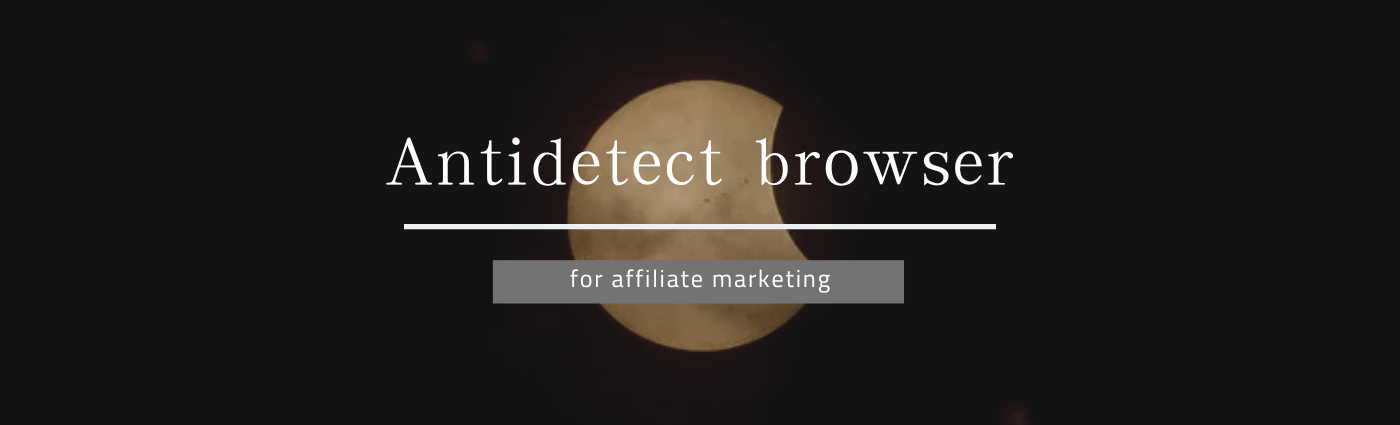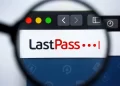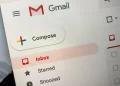Gmail has gotten a new look recently. But don’t worry, the new look is optional. Gmail has added a new side panel to its inbox that lets you quickly navigate between your emails, Chats, Spaces, and Meet video calls.
That’s not all that’s changed, though — Gmail also has a new color scheme. Compared to the older version, the new color scheme replaces most of the white space with a light gray that’s easy on the eyes.
If you’re ready to update your Gmail inbox, read on to find out how.
How to update Gmail’s look
1. Click the cog in the top-right corner.
2. Select “Try out the new Gmail view” from the drop-down menu.
To navigate between sections, just click the icons to switch between Mail, Chat, Spaces, and Meet. You can also hover over the icons to get a quick preview and jump straight to a certain Chat, Space or subsection of your Mail inbox.
Two side panels might be a bit much for some. If you’re feeling a bit cramped, click the hamburger icon at the top-left of the screen to hide the menu. The leftmost panel with the icons will remain in view; just click on one or hover over the icon to view the different sections of your inbox.
Alternatively, you can always switch back to Gmail’s old look by clicking the settings cog icon and choosing “Go back to the original Gmail view”.